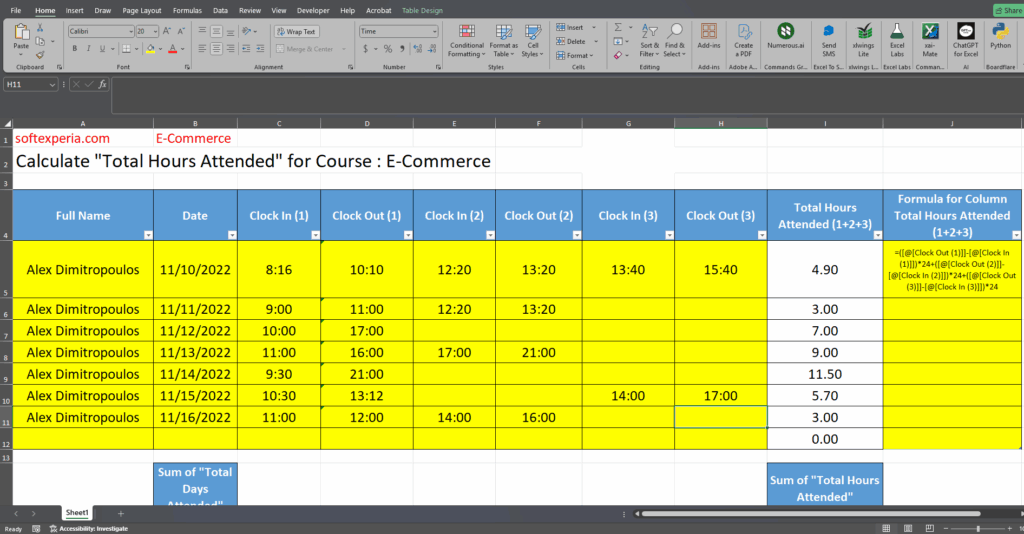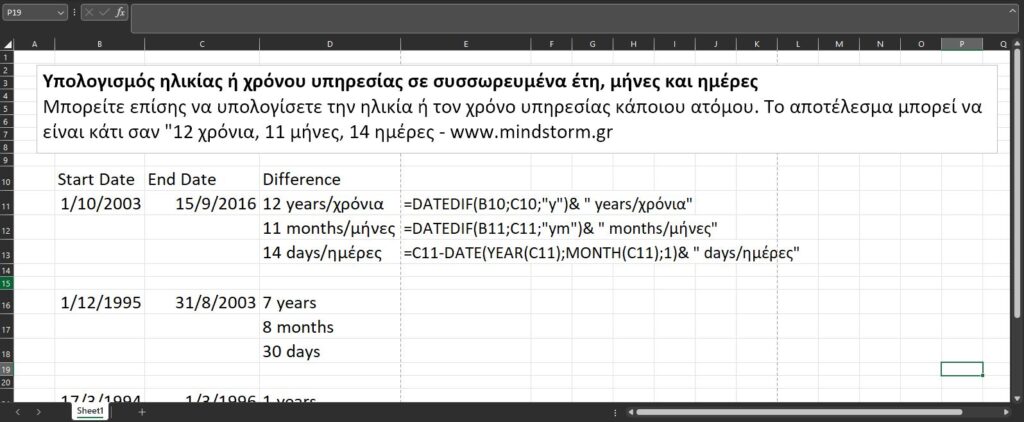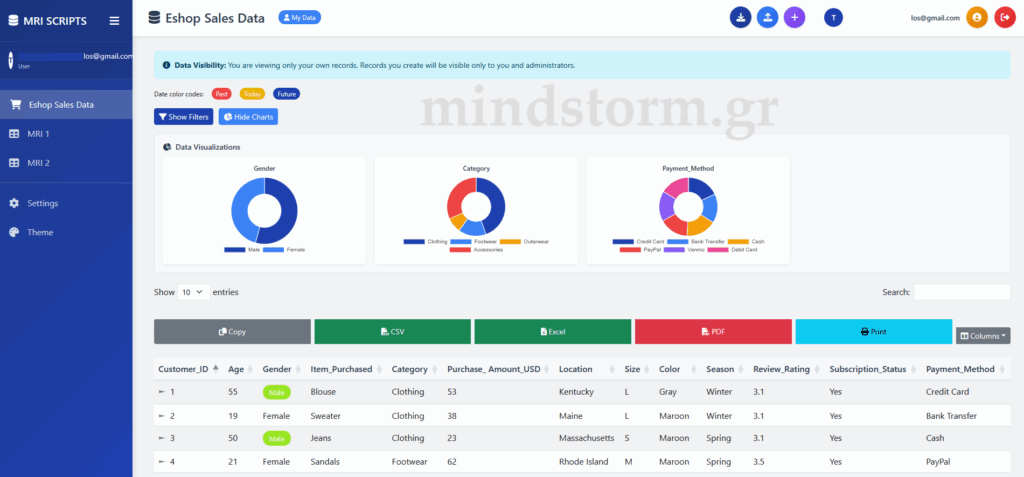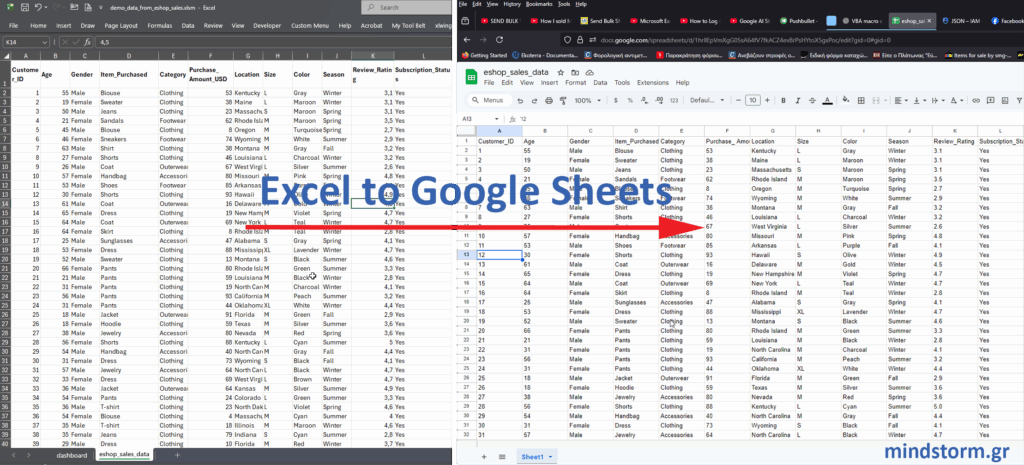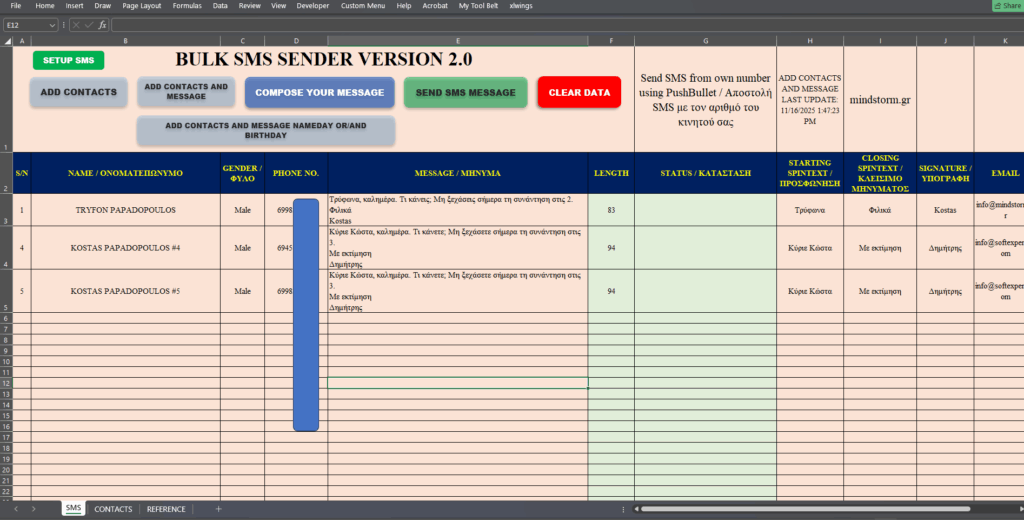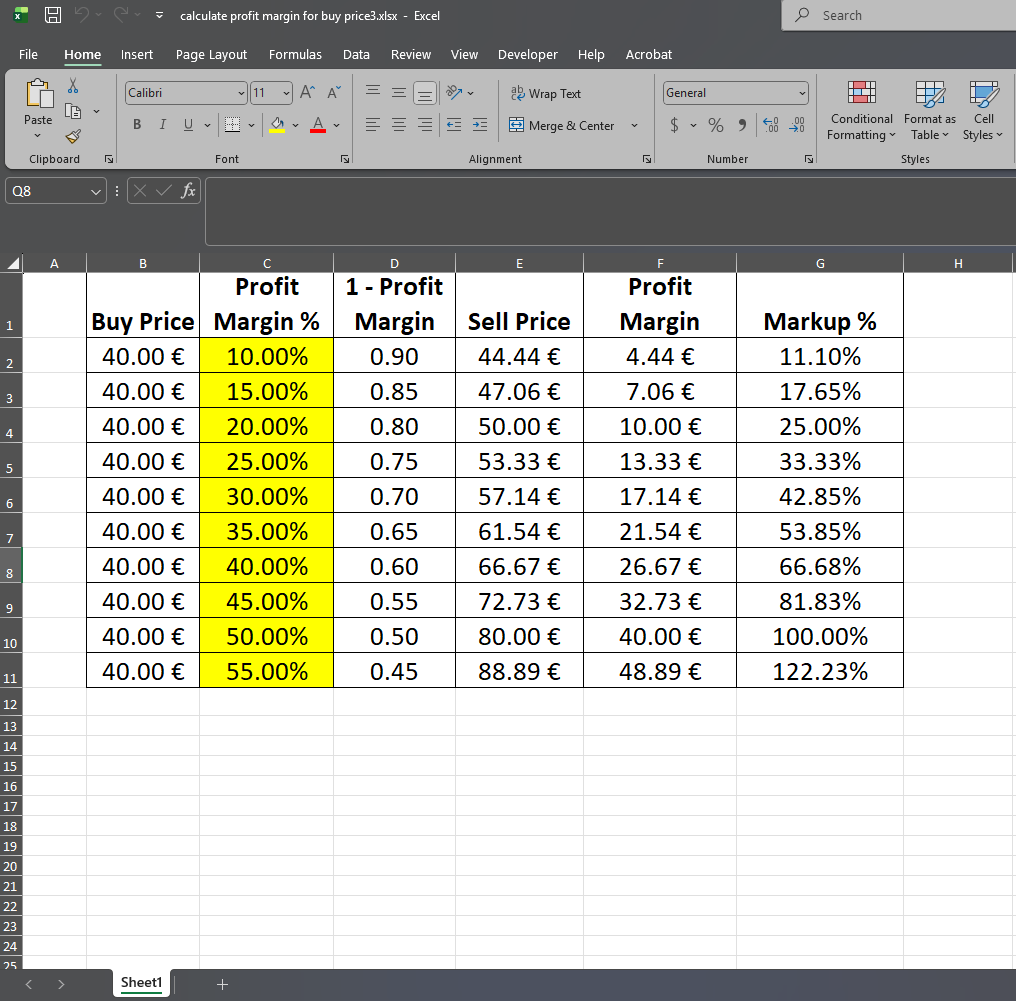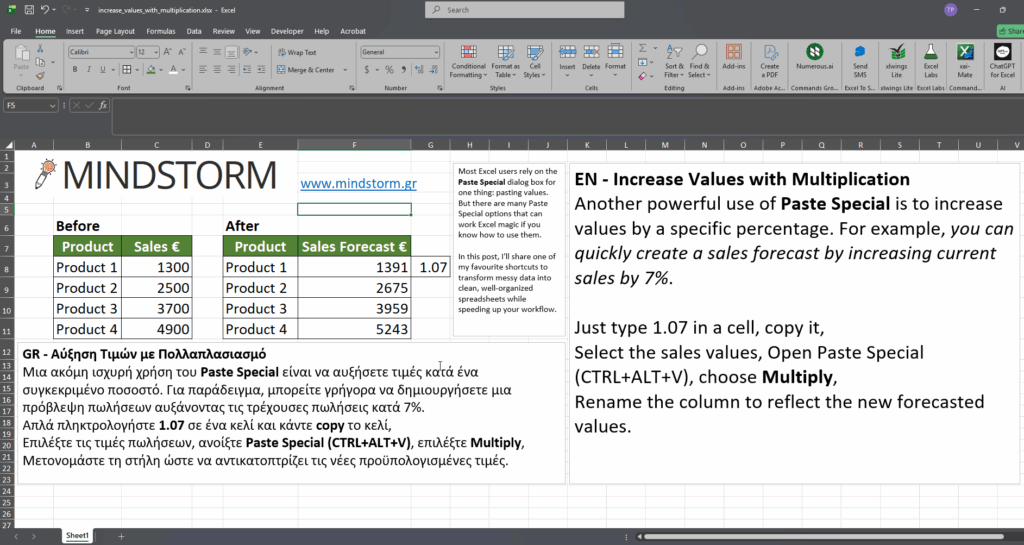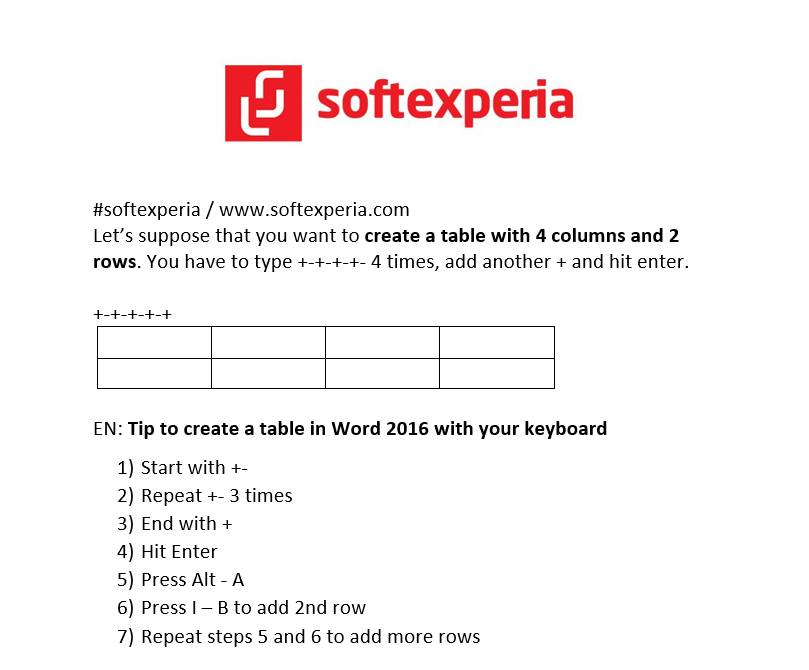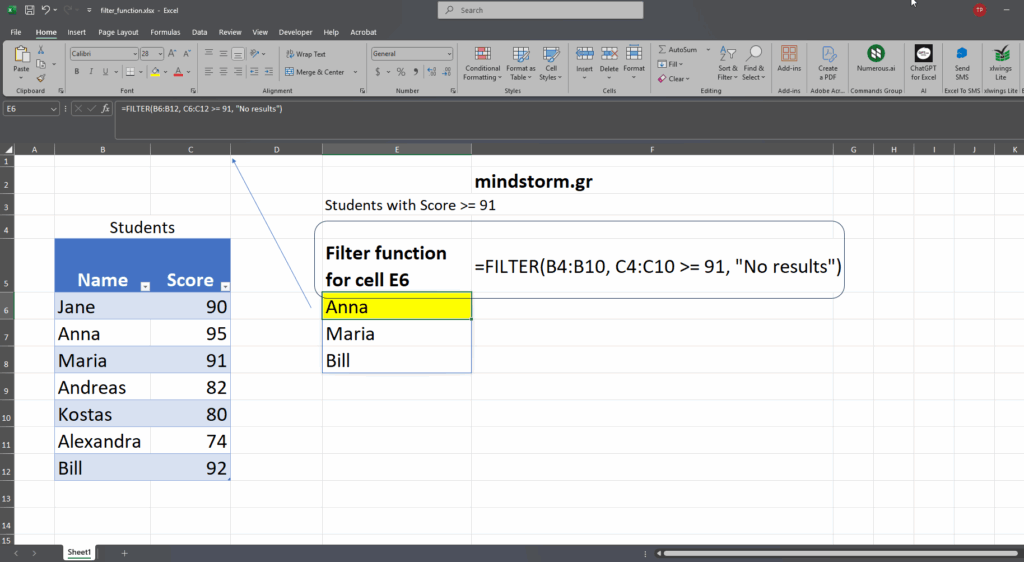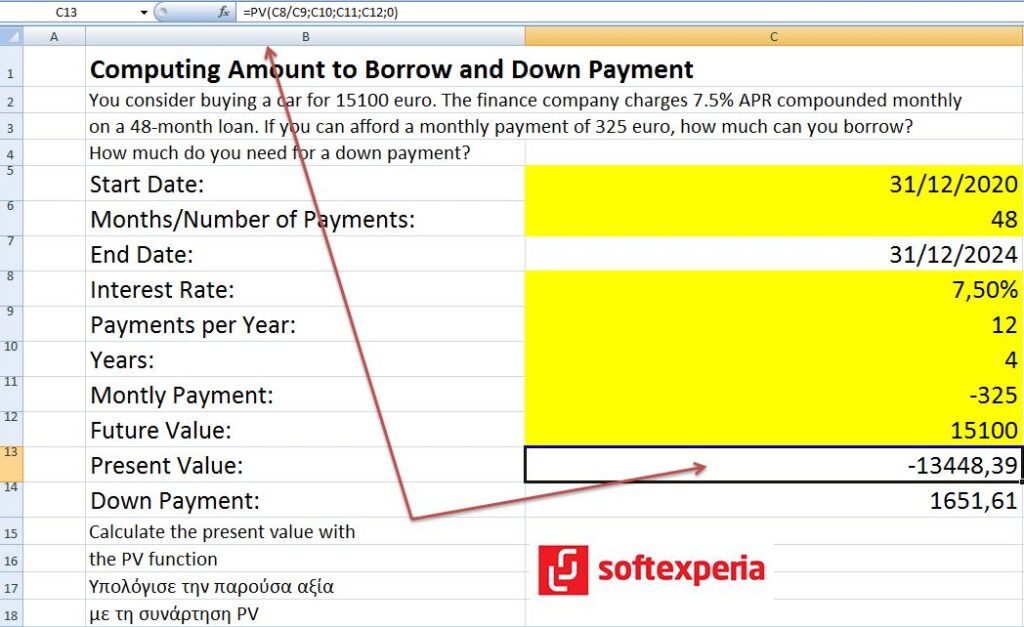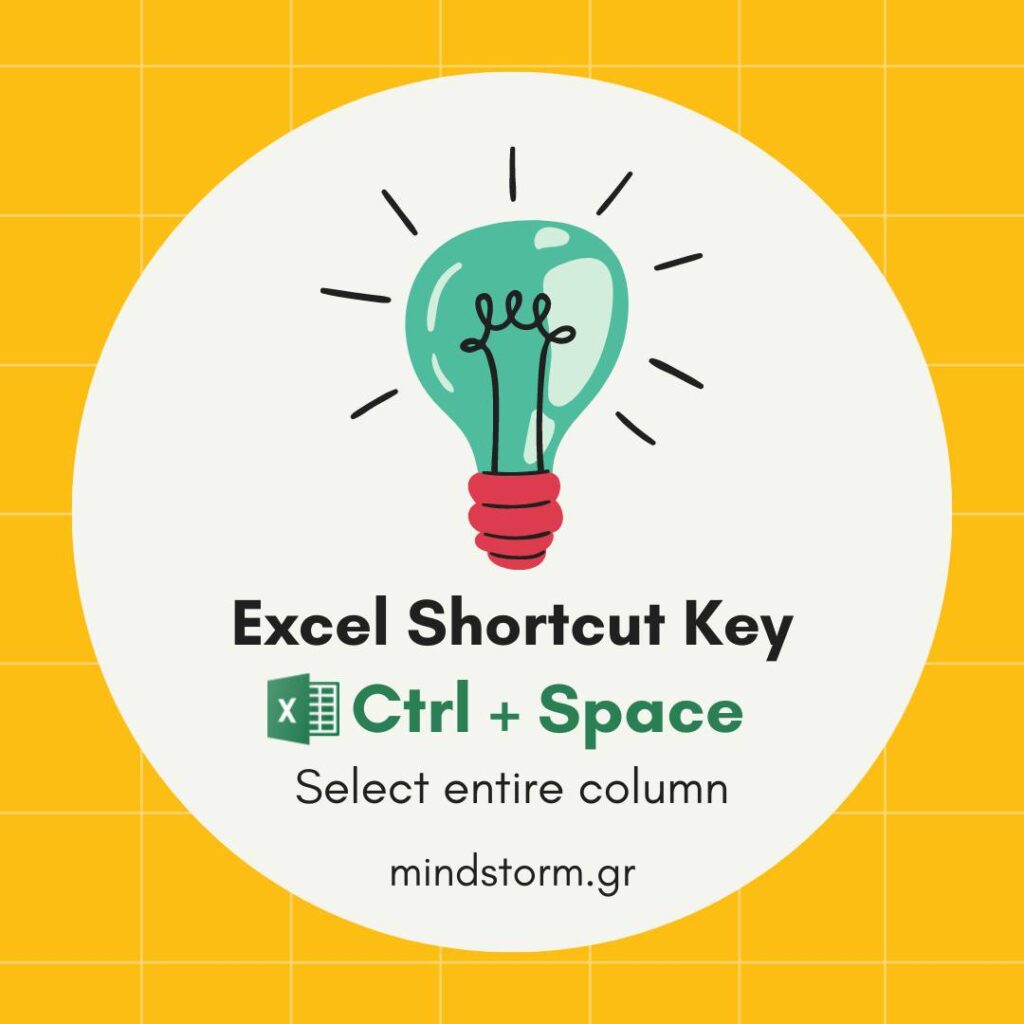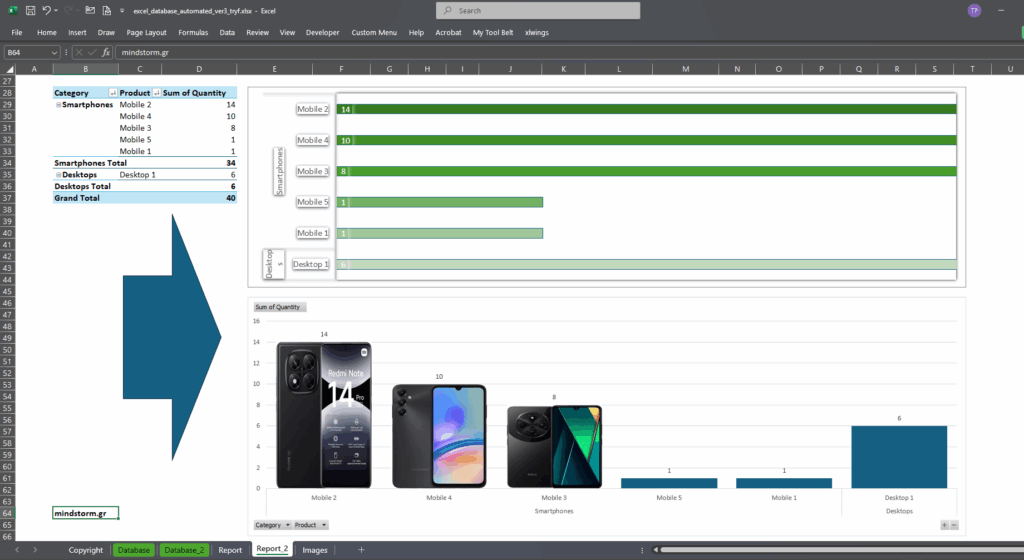EN – Update WordPress Posts with Excel and Python – No login required!
Η συνάρτηση XLOOKUP στο Excel είναι μια ισχυρή και ευέλικτη συνάρτηση αναζήτησης που χρησιμοποιείται για να βρει μια τιμή σε μια στήλη ή γραμμή και να επιστρέψει μια αντίστοιχη τιμή από μια άλλη στήλη ή γραμμή. Είναι πιο σύγχρονη και ευκολότερη στη χρήση από τις παλαιότερες συναρτήσεις αναζήτησης, όπως η VLOOKUP και η HLOOKUP. Σύνταξη της XLOOKUP: XLOOKUP(αναζητούμενη_τιμή, πίνακας_αναζήτησης, πίνακας_επιστροφής, [αν_μη_βρεθεί, [ταξινόμηση]]) – **αναζητούμενη_τιμή**: Η τιμή που θέλουμε να βρούμε. – **πίνακας_αναζήτησης**: Η περιοχή όπου θα ψάξουμε για την αναζητούμενη τιμή. – **πίνακας_επιστροφής**: Η περιοχή από την οποία θα επιστραφεί η αντίστοιχη τιμή. – **αν_μη_βρεθεί**: (προαιρετικό) Η τιμή που θα επιστραφεί αν δεν βρεθεί η αναζητούμενη τιμή. – **ταξινόμηση**: (προαιρετικό) Ορίζει αν η αναζήτηση θα είναι ακριβής ή κατά προσέγγιση. Παράδειγμα: Ας υποθέσουμε ότι έχουμε έναν πίνακα με ονόματα και ηλικίες: | Όνομα | Ηλικία | |——–|——–| | Γιάννης| 25 | | Μαρία | 30 | | Κώστας | 22 …
EN – Unlock the Power of Your Sales Data Modern. Insightful. Effortless. Transform the way your company understands its customers with the E-Shop Sales Data Dashboard—a beautifully designed analytics solution that turns every transaction into meaningful insights. Discover What Drives Your Business Get instant clarity with real-time visualizations that reveal: Who your customers are What they buy How they pay Which products perform best Interactive doughnut and pie charts give you a vibrant snapshot of your store’s performance—no spreadsheets, no manual work. Make Smarter, Faster Decisions With a powerful filtering engine, you can drill down into any detail: Sort by dates, customer attributes, or product categories Highlight trends with intuitive color-coded timelines Instantly reveal hidden opportunities and patterns Your data—organized, simplified, and ready for action. Export & Share with One Click Whether you’re presenting to stakeholders or analyzing weekly results, exporting has never been easier.Generate reports in: CSV Excel PDF…
Η δημιουργία ενός ερωτηματολογίου όπως και η ανάλυση των συμπληρωμένων απαντήσεων είναι μια δουλειά που θέλει ιδιαίτερη προσοχή. Γιατί πρώτον, η σωστή σύνταξη των ερωτήσεων βοηθά στην εύκολη συμπλήρωση των απαντήσεων από το κοινό και δεύτερον, η ανάλυση των απαντήσεων αυξάνει τις πιθανότητες επιτυχίας των μετέπειτα επιχειρηματικών επιλογών μας. Δείτε παρακάτω ένα ερωτηματολόγιο σχετικά με την κατανάλωση οίνου το οποίο μπορεί να διατεθεί σε τυχαίο δείγμα μιας γεωγραφικής περιοχής (διαφόρων ηλικιών και ποικίλων οικονομικών κατηγοριών). Ενδεικτικός αριθμός ατόμων : 100 Ενδεικτικός χρόνος συμπλήρωσης : 2-4 λεπτά χωρίς τη βοήθεια άλλου προσώπου. Με την ολοκλήρωση των ερωτηματολογίων γίνεται ανάλυση των απαντήσεων με τη βοήθεια κατάλληλου λογισμικού ή υπολογιστικών φύλλων. Ερωτηματολόγιο A.Προσωπικά στοιχεία 1.Φύλο Άνδρας Γυναίκα 2.Ηλικία < 18 18-24 25-40 41-65 >65 3.Οικογενειακή κατάσταση Άγαμος Έγγαμος Έγγαμος με τέκνα 4.Μορφωτικό επίπεδο Δευτεροβάθμια εκπαίδευση ΙΕΚ ΑΕΙ ΤΕΙ Μεταπτυχιακός τίτλος Διδακτορικό 5.Τόπος διαμονής Χωριό Κωμόπολη Πόλη 6.Απασχόληση Δημόσιο Ιδιωτικός τομέας Ελεύθερος επαγγελματίας 7.Ετήσιο…
Excel to Google Sheets Filename : C:\PythonPrograms\excel_to_google_sheets_with_python\demo_data_from_eshop_sales.xlsm Python script # copy_excel_to_googlesheets.py import pandas as pd from googleapiclient.discovery import build from google.oauth2.service_account import Credentials # ——————— # CONFIG # ——————— excel_file = “demo_data_from_eshop_sales.xlsm” sheet_name = “eshop_sales_data” google_sheet_id = “GOOGLE SHEET ID” credentials_file = “service_account.json” # ——————— # LOAD EXCEL (reads only used rows) # ——————— print(” Loading Excel file…”) df = pd.read_excel(excel_file, sheet_name=sheet_name) # Remove completely empty rows (just in case) df.dropna(how=”all”, inplace=True) # Replace NaN with empty strings (Google API requirement) df = df.fillna(“”) print(” Authenticating with Google…”) # ——————— # AUTHENTICATE # ——————— creds = Credentials.from_service_account_file( credentials_file, scopes=[“https://www.googleapis.com/auth/spreadsheets”] ) service = build(“sheets”, “v4″, credentials=creds) print(” Preparing data for upload…”) # ——————— # PREPARE DATA FOR GOOGLE SHEETS # ——————— values = [df.columns.tolist()] + df.astype(str).values.tolist() print(” Clearing existing Google Sheet data…”) # ——————— # CLEAR SHEET # ——————— service.spreadsheets().values().clear( spreadsheetId=google_sheet_id, range=”A1:Z15000″ ).execute()…
Bulk SMS Sender 2.0 – Αυτοματοποιημένες Ευχές & Μηνύματα από Excel με το δικό σας κινητό Ανάπτυξα ένα έξυπνο σύστημα στο Excel που δημιουργεί αυτόματα προσωπικά SMS για γιορτές, γενέθλια, εκδηλώσεις και υπενθυμίσεις, με χρήση VBA.Το εργαλείο: ✔ Εντοπίζει ποιοι έχουν γιορτή ή γενέθλια σήμερα✔ Στέλνει μηνύματα μόνο σε όσους έχουν επιλεγεί ως “Include to send”✔ Δημιουργεί πλήρως προσωποποιημένα μηνύματα (προσφώνηση, κείμενο, κλείσιμο, υπογραφή)✔ Συνδυάζει γιορτή + γενέθλια όταν συμπίπτουν✔ Προετοιμάζει αυτόματα τα SMS για μαζική αποστολή μέσω κινητού Ένα ολοκληρωμένο εργαλείο για επαγγελματίες που θέλουν αυτοματοποίηση και εξοικονόμηση χρόνου στην επικοινωνία με πελάτες και συνεργάτες. Filename : BULK SMS SENDER APP2.xlsm Τι κάνει ο κώδικας VBA στο Bulk SMS Sender 2.0 Ο κώδικας VBA που χρησιμοποιείται στο αρχείο Bulk SMS Sender 2.0 αυτοματοποιεί πλήρως τη διαδικασία επιλογής επαφών και δημιουργίας προσωποποιημένων SMS μηνυμάτων, με βάση συγκεκριμένα κριτήρια. Πιο αναλυτικά: ✅ 1. Ελέγχει ποιοι παραλήπτες πρέπει να λάβουν μήνυμα Ο…
Μελλοντική αξία (FV) ενός σημερινού ποσού Παρούσα αξία (PV) ενός μελλοντικού ποσού Παράδειγμα Μελλοντικής Αξίας (Future Value – FV) Σενάριο: Έχεις σήμερα 5.000 € και τα καταθέτεις σε μια τράπεζα με ετήσιο επιτόκιο 4%, για 5 χρόνια, με ετήσιο ανατοκισμό. Θέλεις να βρεις: Πόσα θα έχεις στο τέλος των 5 ετών; Βήμα 1: Γράφουμε τα δεδομένα Παρούσα αξία (PV) = 5.000 € Επιτόκιο (r) = 4% = 0,04 Περίοδοι (n) = 5 έτη Ζητούμενο: Μελλοντική αξία (FV) Βήμα 2: Τύπος μελλοντικής αξίας Βήμα 3: Αντικαθιστούμε τα δεδομένα Βήμα 4: Ερμηνεία Αν επενδύσεις 5.000 € σήμερα με επιτόκιο 4% για 5 χρόνια, στο τέλος θα έχεις περίπου 6.083,26 €. Η διαφορά 6.083,26 – 5.000 = 1.083,26 € είναι οι τόκοι που κέρδισες συνολικά (και περιλαμβάνουν και τον ανατοκισμό). Παράδειγμα Παρούσας Αξίας (Present Value – PV) Σενάριο: Σου υπόσχονται ότι θα λάβεις 10.000 € σε 3 χρόνια. Το κατάλληλο προεξοφλητικό επιτόκιο (δηλαδή…
✅ Understanding Profit Margin, Markup, and Selling Price (With Example Table) When you run a business, knowing how to correctly price your products is essential. Two of the most common pricing metrics are profit margin and markup. Although people often mix them up, they are not the same thing. Let’s break it down using the example above, where every product has a €40.00 buy cost. ✅ 1. Profit Margin % Profit margin shows how much profit you earn as a percentage of the selling price. Example: Buy Price: €40.00 Profit Margin: 25% Sell Price becomes €53.33 Profit earned: €13.33 Formula: Sell Price = Buy Price / (1 − Profit Margin) ✅ 2. Sell Price This is the final price you charge the customer after applying the profit margin. You can see how the selling price increases as the margin goes up. Example: 10% margin → €44.44 selling price 40% margin…
Most Excel users rely on the Paste Special dialog box for one thing: pasting values. But there are many Paste Special options that can work Excel magic if you know how to use them. In this post, I’ll share one of my favourite shortcuts to transform messy data into clean, well-organized spreadsheets while speeding up your workflow. EN – Increase Values with Multiplication Another powerful use of Paste Special is to increase values by a specific percentage. For example, you can quickly create a sales forecast by increasing current sales by 7%. Just type 1.07 in a cell, copy it, Select the sales values, Open Paste Special (CTRL+ALT+V), choose Multiply, Rename the column to reflect the new forecasted values. GR – Αύξηση Τιμών με Πολλαπλασιασμό Μια ακόμη ισχυρή χρήση του Paste Special είναι να αυξήσετε τιμές κατά ένα συγκεκριμένο ποσοστό. Για παράδειγμα, μπορείτε γρήγορα να δημιουργήσετε μια πρόβλεψη πωλήσεων αυξάνοντας…
#softexperia / www.softexperia.com Let’s suppose that you want to create a table with 4 columns and 2 rows in Word. You have to type +-+-+-+- 4 times, add another + and hit enter. +-+-+-+-+ EN: Tip to create a table in Word 2016 with your keyboard 1) Start with +- 2) Repeat +- 3 times 3) End with + 4) Hit Enter 5) Press Alt – A 6) Press I – B to add 2nd row 7) Repeat steps 5 and 6 to add more rows GR: Συνδυασμός πλήκτρων για να δημιουργήσεις γρήγορα έναν πίνακα στο Word 2016 1) Ξεκίνα με +- 2) Πρόσθεσε +- 3 φορές 3) Τελείωσε με + 4) Πάτησε το Enter 5) Πάτησε το συνδυασμό πλήκτρων Alt – A για να μαρκάρεις την 1η γραμμή του πίνακα 6) Πάτησε το συνδυασμό πλήκτρων I – B για να προσθέσεις 2η γραμμή 7) Επανέλαβε τα βήματα 5 και…
Create 4 Pivot Tables with a button (VBA) Sales Data Analysis Total Sales by Country Total Sales by Salesperson Total Sales by Customer Total Sales by Product Category Facebook video: https://www.facebook.com/trifon.papadopoulos.5/videos/1071587840499690 #vba #data_analysis #excel_tips #mindstormGR / www.mindstorm.gr
How to use the FILTER function to display students who scored 91 or higher EN – Here’s what’s happening: On the left, there’s a table labeled “Students” with two columns: Name (column B) Score (column C) The formula in cell E6 is: =FILTER(B6:B12, C6:C12 >= 91, “No results”) This formula filters the list of student names (B6:B12) and returns only those whose scores (C6:C12) are greater than or equal to 91. If no students meet that condition, it shows “No results” instead. The filtered results — Anna, Maria, and Bill — appear in column E. The text box on the right explains the filter formula and shows its syntax. The highlighted cell (E6) contains the first filtered result, “Anna”. Essentially, the image shows how to use the FILTER function in Excel to extract specific rows that meet a given condition. Download the excel file: filter_function.xlsx *Important This is the right…
Θέλεις να αγοράσεις ένα αυτοκίνητο που κάνει 15100 ευρώ και μπορείς να δίνεις 325 ευρώ το μήνα. Computing Amount to Borrow and Down Payment Αν το επιτόκιο είναι 7,5% (μηνιαίος εκτοκισμός) και οι μηνιαίες δόσεις 48, πόσα μπορείς να δανειστείς; Πόσα πρέπει να δώσεις μπροστά; Απάντηση : Πρέπει να δώσεις 1651,61 ευρώ μπροστά και να δανειστείς 13448,39 ευρώ (παρούσα αξία). #softexperia
Make Your Data Pop with Image Bar Charts! ✨ Pivot Tables (Συγκεντρωτικοί Πίνακες) και Διαγράμματα Πωλήσεων με Φωτογραφίες Προϊόντων Στα αριστερά υπάρχει ένα Pivot Table (Συγκεντρωτικός Πίνακας). Παίρνει τα δεδομένα από το φύλλο Database_2 και τα συνοψίζει: Category (π.χ. Smartphones, Desktops) Product (π.χ. Mobile 1, Mobile 2…) Sum of Quantity = πόσες πωλήσεις/τεμάχια έχει το κάθε προϊόν. Τα μικρά ► ανοίγουν/κλείνουν τις ομάδες. Οι γραμμές Total δείχνουν τα σύνολα ανά κατηγορία και το Grand Total το γενικό σύνολο. Πάνω δεξιά είναι ένα Pivot Chart (γράφημα που “συνδέεται” με τον pivot πίνακα). Δείχνει με οριζόντιες μπάρες τις ποσότητες των προϊόντων. Οι αριθμοί πάνω στις μπάρες είναι οι ίδιες ποσότητες. Κάτω δεξιά υπάρχει ένα απλό γράφημα στηλών με τις ίδιες τιμές, αλλά με εικόνες προϊόντων από το φύλλο Images για να είναι πιο “visual”. Οι στήλες είναι τα προϊόντα, ο άξονας Υ είναι η ποσότητα. Τι μπορείς να κάνεις: Αλλάζεις τα φίλτρα/ομαδοποιήσεις…
Η συνάρτηση FILTER στο Excel χρησιμοποιείται για να φιλτράρει δεδομένα από μια περιοχή (range) με βάση συγκεκριμένα κριτήρια. Επιστρέφει μόνο τις γραμμές που πληρούν τις προϋποθέσεις που ορίζουμε. # Σύνταξη “`excel FILTER(array, include, [if_empty]) “` – array: Η περιοχή δεδομένων που θέλουμε να φιλτράρουμε. – include: Τα κριτήρια που καθορίζουν ποιες γραμμές θα συμπεριληφθούν. – if_empty: (προαιρετικό) Η τιμή που θα επιστραφεί αν δεν υπάρχουν αποτελέσματα. # Παράδειγμα Ας υποθέσουμε ότι έχουμε μια λίστα με πωλήσεις προϊόντων: | Προϊόν | Πωλήσεις | |———|———-| | Μήλα | 100 | | Πορτοκάλια | 150 | | Μπανάνα | 120 | | Μήλα | 200 | Αν θέλουμε να φιλτράρουμε μόνο τις πωλήσεις των Μηλών, θα χρησιμοποιήσουμε τη συνάρτηση FILTER ως εξής: “`excel =FILTER(A2:B5, A2:A5=”Μήλα”, “Δεν υπάρχουν αποτελέσματα”) “` Αυτό θα επιστρέψει: | Προϊόν | Πωλήσεις | |——–|———-| | Μήλα | 100 | | Μήλα | 200 | # Χρήσεις 1. Ανάλυση δεδομένων:…
The FILTER function in Excel is used to extract a subset of data from a range based on specified criteria. It allows you to filter rows that meet certain conditions, making it easier to analyze specific data without altering the original dataset. # Syntax: “`excel FILTER(array, include, [if_empty]) “` – array: The range of data you want to filter. – include: A logical condition that determines which rows to include. – if_empty: (optional) The value to return if no rows meet the criteria. # Example: Suppose you have the following data in cells A1:B5: | Name | Score | |——-|——-| | John | 85 | | Jane | 90 | | Mike | 75 | | Anna | 95 | If you want to filter out students who scored above 80, you can use the following formula: “`excel =FILTER(A2:B5, B2:B5 > 80, “No results”) “` This will return: | Name…
Η συνάρτηση VLOOKUP στο Excel (Vertical Lookup) χρησιμοποιείται για να αναζητήσει μια τιμή σε μια στήλη ενός πίνακα και να επιστρέψει μια αντίστοιχη τιμή από μια άλλη στήλη του ίδιου πίνακα. Είναι πολύ χρήσιμη για την αναζήτηση δεδομένων. # Σύνταξη της VLOOKUP: “` VLOOKUP(τιμή_αναζήτησης, πίνακας, αριθμός_στήλης, [εύρος_αντιστοίχισης]) “` – τιμή_αναζήτησης: Η τιμή που θέλουμε να βρούμε. – πίνακας: Ο πίνακας δεδομένων όπου θα γίνει η αναζήτηση. – αριθμός_στήλης: Ο αριθμός της στήλης από την οποία θέλουμε να επιστρέψουμε την τιμή (η πρώτη στήλη είναι 1). – εύρος_αντιστοίχισης: Προαιρετικό. Αν είναι TRUE ή παραλειφθεί, η VLOOKUP θα επιστρέψει την πλησιέστερη τιμή. Αν είναι FALSE, θα επιστρέψει μόνο ακριβείς αντιστοιχίες. # Παράδειγμα: Ας υποθέσουμε ότι έχουμε τον παρακάτω πίνακα με ονόματα και ηλικίες: | Όνομα | Ηλικία | |———|——–| | Γιάννης | 25 | | Μαρία | 30 | | Κώστας | 22 | Αν θέλουμε να βρούμε την ηλικία του “Μαρία”,…