The FILTER function in Excel is used to extract a subset of data from a range based on specified criteria. It allows you to filter rows that meet certain conditions, making it easier to analyze specific data without altering the original dataset.
# Syntax:
“`excel
FILTER(array, include, [if_empty])
“`
– array: The range of data you want to filter.
– include: A logical condition that determines which rows to include.
– if_empty: (optional) The value to return if no rows meet the criteria.
# Example:
Suppose you have the following data in cells A1:B5:
| Name | Score |
|——-|——-|
| John | 85 |
| Jane | 90 |
| Mike | 75 |
| Anna | 95 |
If you want to filter out students who scored above 80, you can use the following formula:
“`excel
=FILTER(A2:B5, B2:B5 > 80, “No results”)
“`
This will return:
| Name | Score |
|——-|——-|
| Jane | 90 |
| Anna | 95 |
# Use Cases:
1. Data Analysis: Quickly analyze subsets of data based on specific criteria (e.g., sales above a certain amount).
2. Reporting: Create dynamic reports that update automatically when the source data changes.
3. Data Validation: Filter lists to show only valid entries based on certain conditions (e.g., active customers).
4. Dashboards: Build interactive dashboards that display relevant information based on user selections.
The FILTER function is powerful for managing and analyzing data efficiently in Excel.

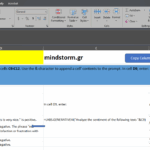
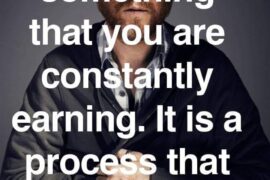
Comments are closed.