English
Here’s what the sheet + macros do, in plain English:
Column D (blue instructions area)
Each cell in D9:D… uses the formula
=LABS.GENERATIVEAI(“Analyze the sentiment of the following text: ” & Cx)
to ask the AI to analyze the sentence in the same row of Column C.
So C = input text, D = the AI’s answer.
Copy Column D → Column F (button “Copy Column D to Answer to Revise”)
The macro scans rows from the top down to the last data row, which it finds by looking in Column D for a placeholder text “<last_row>” and using the row just above it.
For each row where Column G = “y”, it copies the value from D (AI answer) into F (“Answer to Revise”).
Rows with G = “n” are skipped.
Export to Word (button “Copy Answer to Revise to Word”)
The macro again uses the same last row rule (<last_row> in D, minus 1).
For each row where Column H = “y”, it sends two lines to a new Word document:
Input: (bold label) followed by the text from Column C
Response: (bold label) followed by the text from Column F
Between each pair it inserts a separator line (a row of = signs).
It also formats the response text:
Anything between double asterisks (**like this**) is made bold (the asterisks are removed).
Any single word that has ### right before it (e.g., ### Παράδειγμα) is also made bold (the ### is removed).
Finally, it brings Word to the front so you see the generated document immediately.
In short: C holds inputs, D gets AI answers, G controls which answers are copied to F for editing, H controls which input/response pairs are exported to a nicely formatted Word file.
—
Ελληνικά
Ορίστε τι κάνει το φύλλο και τα macros, με απλά λόγια:
Στήλη D (περιοχή οδηγιών)
Κάθε κελί στη D9:D… έχει τύπο
=LABS.GENERATIVEAI(“Analyze the sentiment of the following text: ” & Cx)
που ζητά από το AI να αναλύσει το κείμενο της ίδιας γραμμής στη Στήλη C.
Άρα: C = είσοδος κειμένου, D = απάντηση AI.
Κουμπί “Copy Column D to Answer to Revise” (Αντιγραφή D→F)
Το macro βρίσκει την τελευταία γραμμή εντοπίζοντας στη Στήλη D το κείμενο “<last_row>” και χρησιμοποιεί τη γραμμή ακριβώς από πάνω.
Για κάθε γραμμή όπου η Στήλη G = “y”, αντιγράφει την τιμή από τη Στήλη D στη Στήλη F (“Answer to Revise”).
Αν η G = “n”, η γραμμή παραλείπεται.
Κουμπί “Copy Answer to Revise to Word” (Εξαγωγή σε Word)
Χρησιμοποιεί την ίδια λογική για την τελευταία γραμμή (<last_row> στη D, μείον 1).
Για κάθε γραμμή όπου η Στήλη H = “y”, γράφει σε νέο έγγραφο Word δύο σειρές:
Input: (ετικέτα με έντονα) ακολουθούμενο από το κείμενο της Στήλης C.
Response: (ετικέτα με έντονα) ακολουθούμενο από το κείμενο της Στήλης F.
Μεταξύ κάθε ζεύγους εισαγωγής/απάντησης προσθέτει διαχωριστική γραμμή (σειρά από =).
Μορφοποιεί το κείμενο της απάντησης:
Οτιδήποτε βρίσκεται ανάμεσα σε διπλούς αστερίσκους (**έτσι**) γίνεται έντονο (οι αστερίσκοι αφαιρούνται).
Κάθε λέξη που προηγείται από ### (π.χ. ### Παράδειγμα) γίνεται επίσης έντονη (το ### αφαιρείται).
Τέλος, φέρνει το Word μπροστά ώστε να εμφανιστεί αμέσως το έγγραφο.
Με λίγα λόγια: η C έχει τα κείμενα εισόδου, η D παίρνει την απάντηση του AI, η G ελέγχει ποιες απαντήσεις αντιγράφονται στη F για αναθεώρηση, και η H ελέγχει ποια ζεύγη Είσοδος/Απάντηση εξάγονται σε ένα μορφοποιημένο έγγραφο Word.

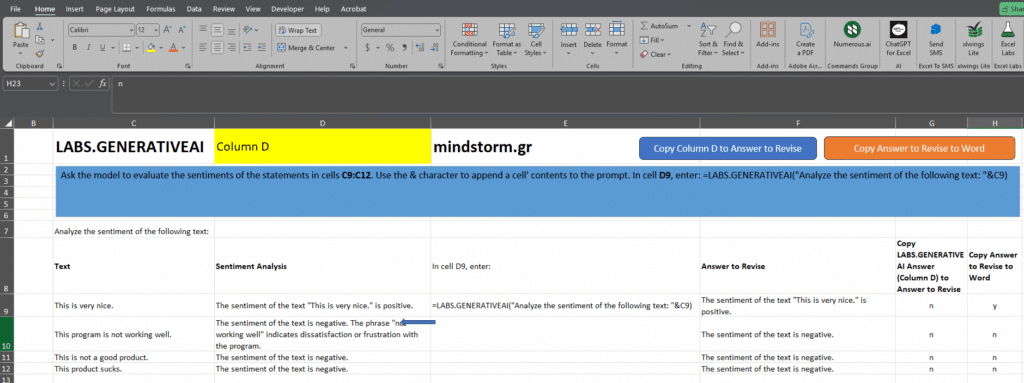
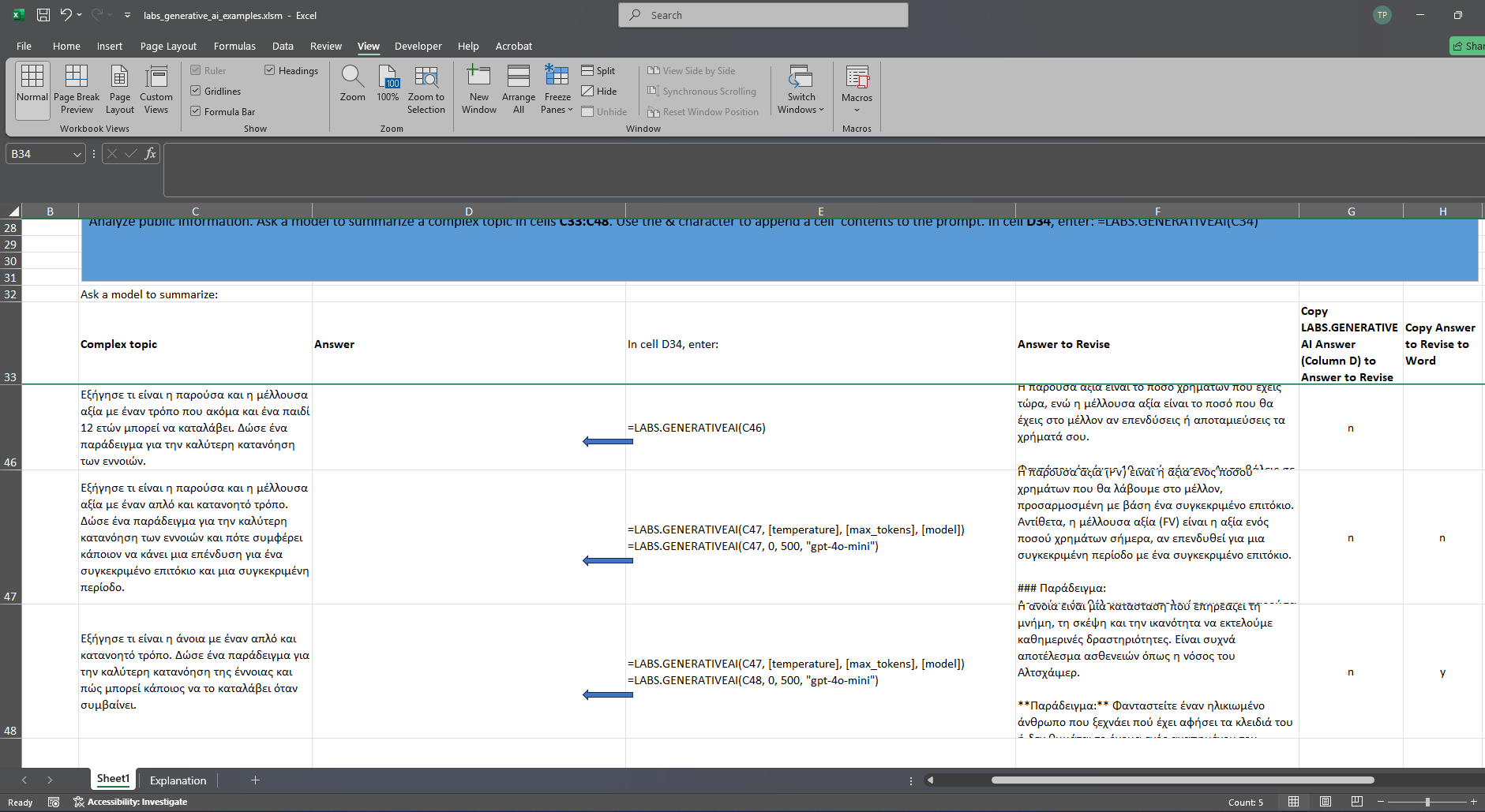
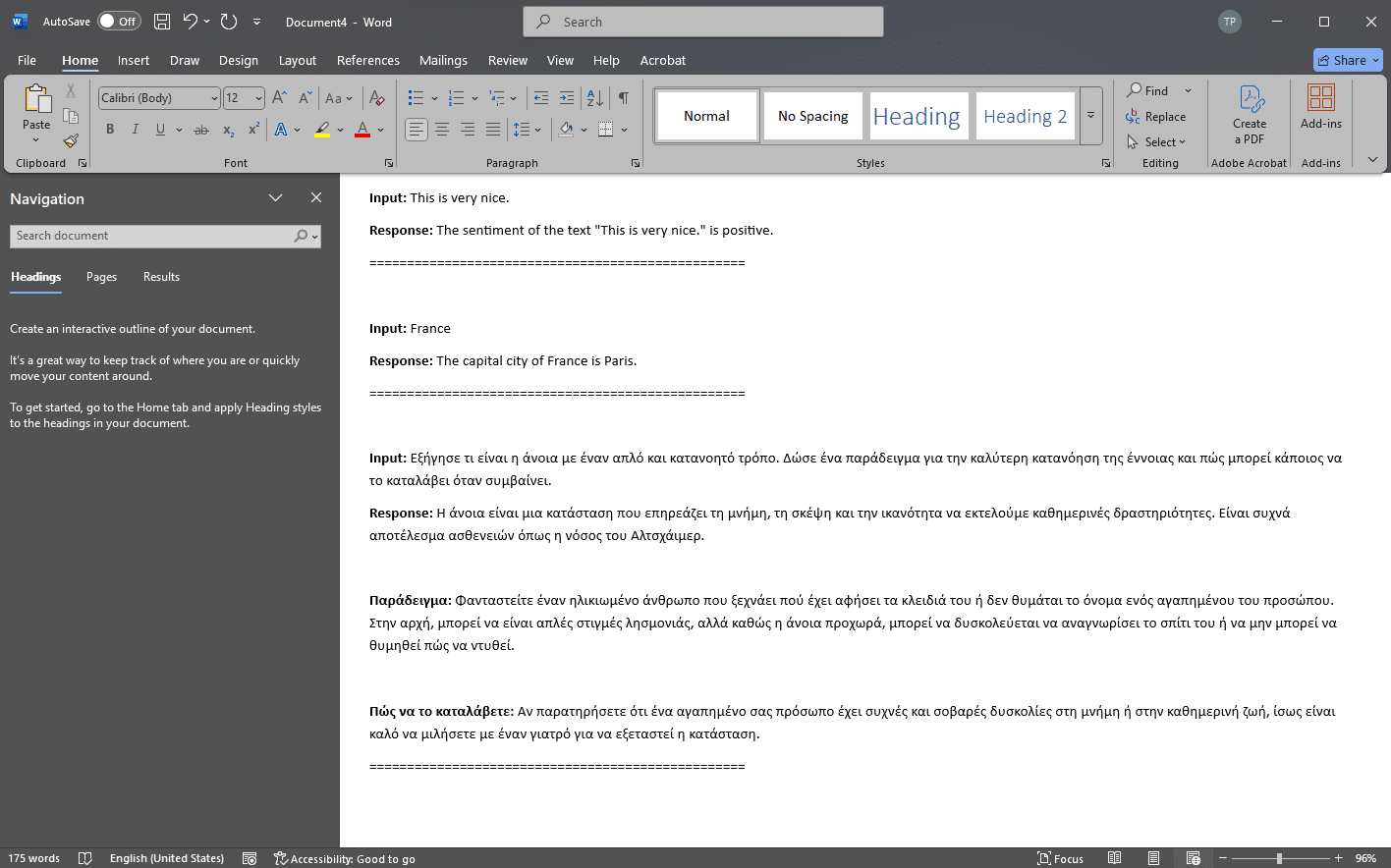

Comments are closed.